Power BI is Microsoft's comprehensive business intelligence software, combining several software products that share a common technological and visual design, connectors, and web services. Power BI belongs to the class of self-service BI, and BI with resident computing. It is part of a single platform.
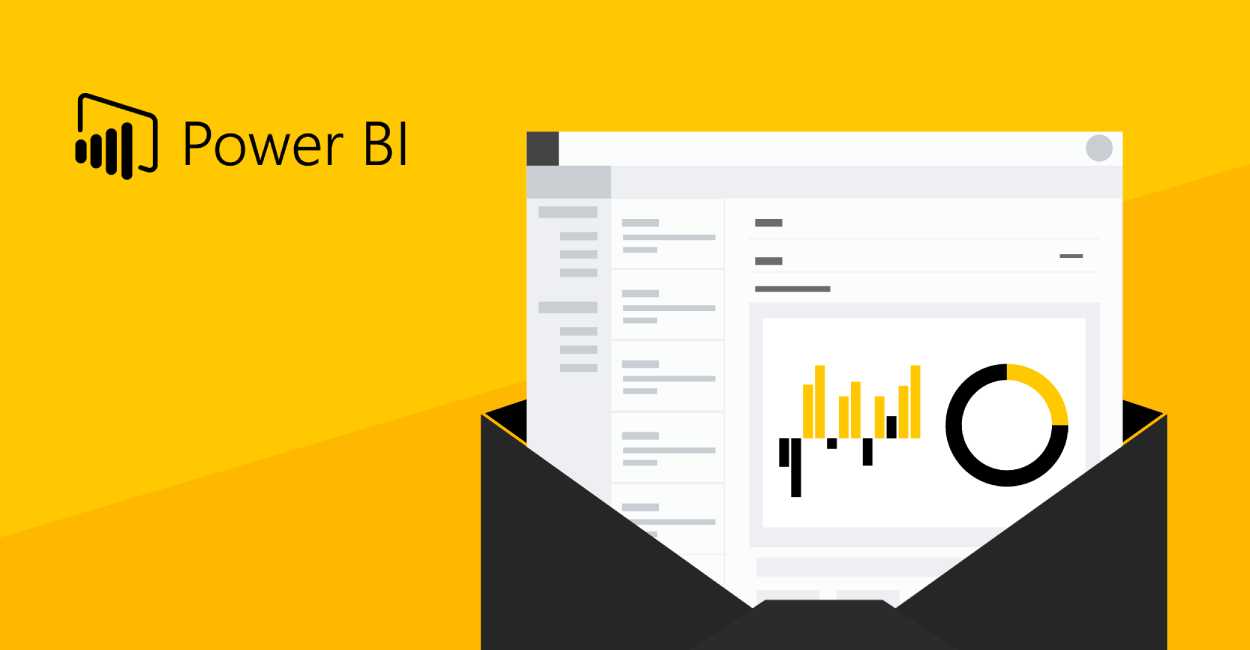
Many people don't like analytics because they don't understand how to work with it and why. Today, using the example of Microsoft's Power BI system, we will tell you how knowing a simple analytics software can make life easier for any business. And it doesn't matter whether you are an analyst or a marketer.
If you've ever needed to make a beautiful report, you know that it's very time-consuming. You have to find the data, analyse it, put it together and visualise it beautifully. To simplify the process and the life of marketers/analysts/entrepreneurs, Microsoft came up with Power BI.
This free software knows how to recognise and connect to more than 70 data sources. For example, xlsx, csv files, txt files, data from SQL databases. It can also clean up the data or process it and bring a million tabs into a single data model. Or you can define your own custom metrics that are used specifically in your company.
A major and huge plus of Power BI is that it allows you to make graphically beautiful and understandable reports. Options for any query - histograms, charts, tables, slices, cards, etc. All this can then be saved in a special cloud-based online Power BI Service and "finalize" the report together with your colleagues.
Well, there are five components that make the system work:
This is a kind of program algorithm. That is, first we need to get the necessary data in the window of the same name. This will open a window, where we need to select data for connection. You can pull them from the regular databases, such as MySQL, from Excel spreadsheets or from Internet resources like MailChimp, Facebook and others.
When we have selected the right one, two windows will appear: on the left you will see the previously selected parameters, on the right you will see the data itself. You can immediately click "upload" and start making reports. Or choose "edit", which will just open the Power Query editor.
The editor will appear as a separate window. In it we can organise everything that has come at us. At first glance, the editor window looks something like Word/Excel and other programmes: the toolbar at the top, all queries on the left, and the 'query parameters' window on the right. This window will display all the operations you have done with the data - deleting rows, renaming something.
Logically it is remotely similar to working with layers in Photoshop. In general, in the editor we can clean up, process, bring data back to the same look if it was from different sources, merge or split something.
The main working area with the data will be in the middle. Once you have generated all the queries, you need to click "save and apply". You will then return back to the working window and the programme will remember all the queries you have generated. Further, if you update the data, all manipulations with the initial data will take place automatically.
Next we proceed to the "links" mode. By the way, if the data has already been prepared, you can skip all the above steps and proceed directly to the links.
It's relatively simple - we can set links between the columns of different tables, form their orientation (one-way/bidirectional links), we can also connect multiple tables with each other. Here, of course, we need to learn the tools, so that the output is clear, precise and beautiful. Although the same goes for the editor tools.
Data mode is designed to allow you to augment your current data models with some kind of calculation - measures, tables, columns. An important point here is that all calculations are created with a string of formulas using a special language called DAX. This is a language of functions and formulas that Microsoft has developed for its products. You have probably come across it if you have ever worked with Excel.
Finally, we have come to the most important thing: the "Reports" mode. This is where things get presentable and really clear. All of the report options are contained in the column "visualization". There is also a "filters" panel which allows you to filter some data from a certain page or level of the report.
Generally speaking, the "reports" mode is the simplest level that Power BI has. Here you simply drag and drop the graph you want into the report field or apply a filter.
In fact, there are plenty of options for whom knowledge of this programme can be useful. It is used by product analysts, SEO specialists, developers and testers. Power BI will be equally useful in an IT company as it is in e-commerce. After all, it is always better to rely on real figures to understand where to take a step for further development.
A minimum use case is to look at ready-made reports from colleagues to draw conclusions or to see the amount of current stock. The software has a real-time dashboard.
The marketer can look at the profitability of different sales channels in order to strengthen some of them or disable them altogether. By the way, Power BI can be connected to Google Analytics and see, for example, the number of visits to the website.
The salesperson can also navigate through reports to understand their effectiveness or to study data on new customers. Company managers basically need to look at and understand the reports in order to understand what is going on in general. By the way, reports can even be viewed from the app, handy when travelling on business.
Well, the creation of these reports can be done by anyone - the commercial director, the head of the sales department, etc. Of course, at a more in-depth and professional level, analysts do it.
Power BI is a true savior in a world of enormous amounts of data that needs to be organized in a nice and clear way. Most importantly, you can do this with any type of data and bring it into a single view. Combine the report from Google Analytics and MySQL.
It's quite easy to use, so it's not just for analysts who want to learn its functionality. All of the reports generated may be stored in the cloud. This means they can be viewed at any time, anywhere, and conclusions can be drawn.
 Waymo Data Scientist interview
04/04/2023
Waymo Data Scientist interview
04/04/2023
 What is intelligent electronic device?
03/04/2023
What is intelligent electronic device?
03/04/2023
 What is standard deviation definition
10/11/2022
What is standard deviation definition
10/11/2022
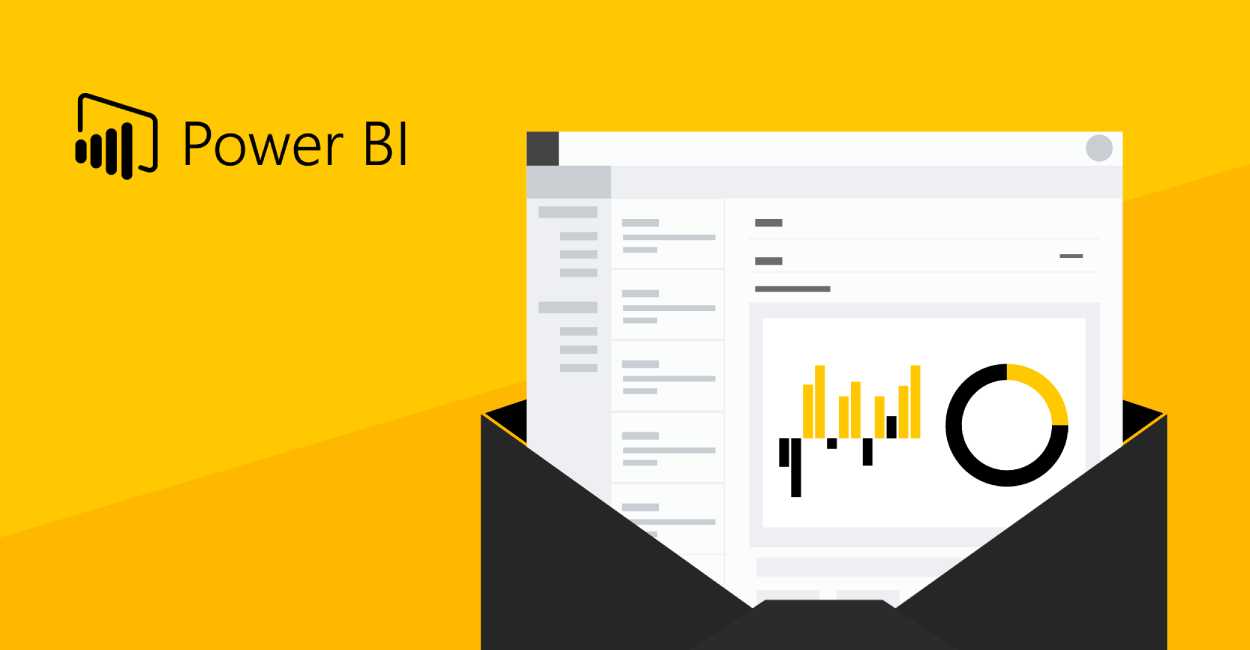 What is Power BI and how to use it
10/11/2022
What is Power BI and how to use it
10/11/2022
 What is ITIL 4 Foundation
13/04/2022
What is ITIL 4 Foundation
13/04/2022
 Best laptop for hacking
10/04/2022
Best laptop for hacking
10/04/2022
 Best laptops for podcasting 2022
10/04/2022
Best laptops for podcasting 2022
10/04/2022